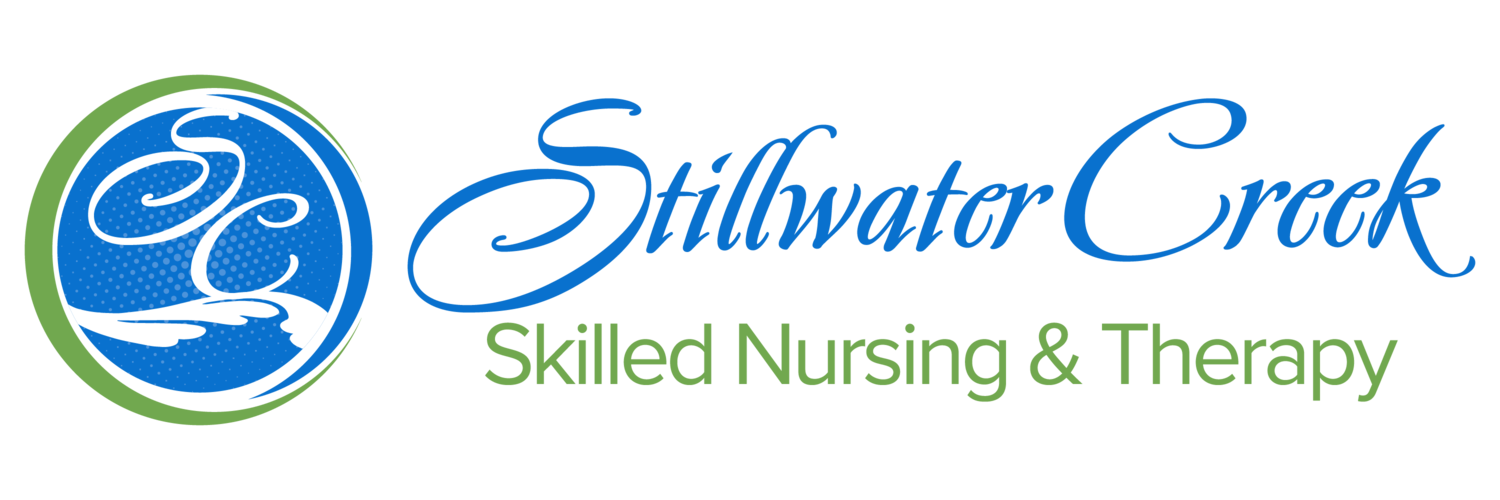Continuing Your Job Application: Next Steps
When onboarding paperwork is ready for you to complete, you will receive an email or text notification from us directing you to OnShift Employ, our application portal. Be sure to save your email and password. Thank you so much!
Did you apply on Indeed?
To continue your job application with us, you’ll need to create an account with OnShift Employ, our application portal. Follow these steps to create an account:
1. Look to the left of your screen on the gray taskbar and click on the blue LOGIN/SIGNUP button.
-If you're on mobile view, click the yellow house icon to view the taskbar.
2. Type in the email you used to apply on Indeed & choose a password to create an OnShift Employ account.
-If you're logged in, you will see “Welcome, (Your Name)” at the bottom of the taskbar. If you do not see your name, input your email and password again.
3. On the gray taskbar, click the DASHBOARD tab.
4. Click on the position you applied for.
5. Click on the green “Complete Application” button to continue your application.
Already have an OnShift Employ account?
If you have previously created an account with OnShift Employ, make sure it is associated with the same email as the one used on your job application. Follow these steps to log into your previous account:
1. Look to the left of your screen on the gray taskbar. Click on the blue LOGIN/SIGNUP button.
-If you're on mobile view, click the yellow house icon to view the taskbar)
2. Use the login information (email and password) you used to submit your job application.
-If you're logged in, you will see “Welcome, (Your Name)” at the bottom of the taskbar. If you do not see your name, input your email and password again.
3. On the gray taskbar, click the DASHBOARD tab.
4. Click on the position you are applying for.
5. Click on the green “Complete Application” button to continue your application.
Tip: Can’t figure out which email you have an account with? Go to your mailbox & check which email address no-reply@employ.onshift.com is sending notifications.